Sign up as a Contractor Employee
To create an employee account in the Contractor App, follow the instructions below.
- If you haven't yet downloaded the app, head over here to download the app.
- Start the app and click on Sign Up
- Fill in user information - your name, email address and password
- Select "Employee at a contractor company" as your account type
- Accept the terms and conditions after you've reviewed the Terms & Conditions and Privacy Policy.
- Click on "Submit".
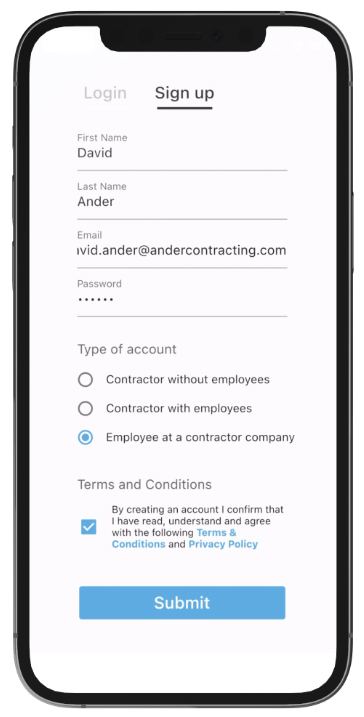
Connect your account to your employer
The path forward from here depends on your employer and how far along the process they are of signing you up. To connect your employee account to your employer, follow the instructions below.
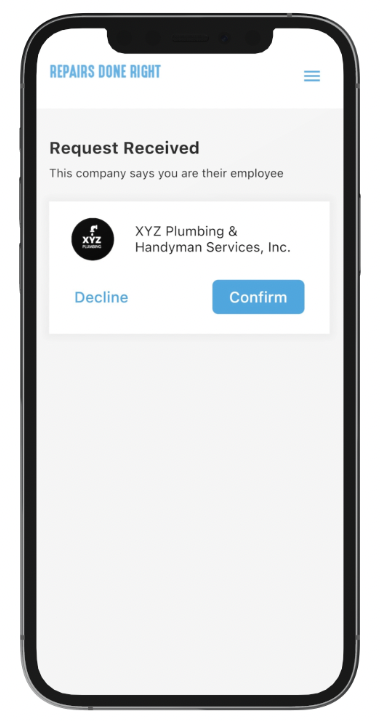
Did your employer already invite you?
If your employer already invited you to join them follow these steps:
- Click to "Confirm" your employer's request
- By accepting this request you're permanently assigning your account to your employer. You're therefore asked to confirm that you understand that this is a permanent account change.
- Well done, you're signed up!
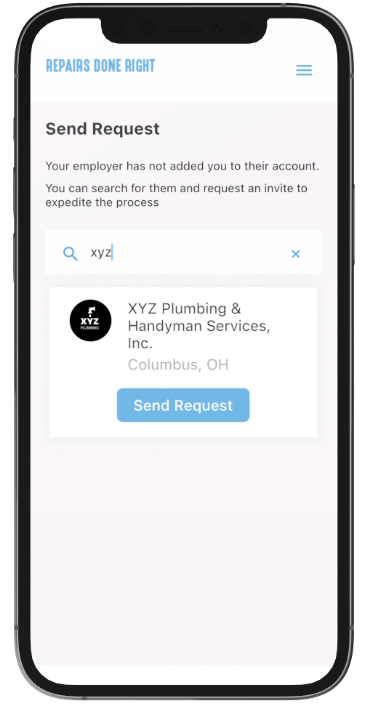
Did you not yet receive an invite?
If your employer hasn't yet invited you to join them, you can send them a request to speed up the process.
- Search for your employers name
- When you find them, click "Send Request"
- After you send this request you will not be able to send requests to other employers for this account. You're therefore asked to confirm that you understand that this is a permanent account change.
- You're almost there! Just wait for your employer to confirm your request and you'll be ready to go.