Job Status
The status of a job indicates its position in the processing cycle. The basic principle is that a job keeps moving forward until it's either done or canceled. That way, the job status indicates how far along the job is to being done and it does so both for you and your team and for your customer or contractor.
Across the Manager App and the Contractor App there are 7 different job statuses that a job can have:
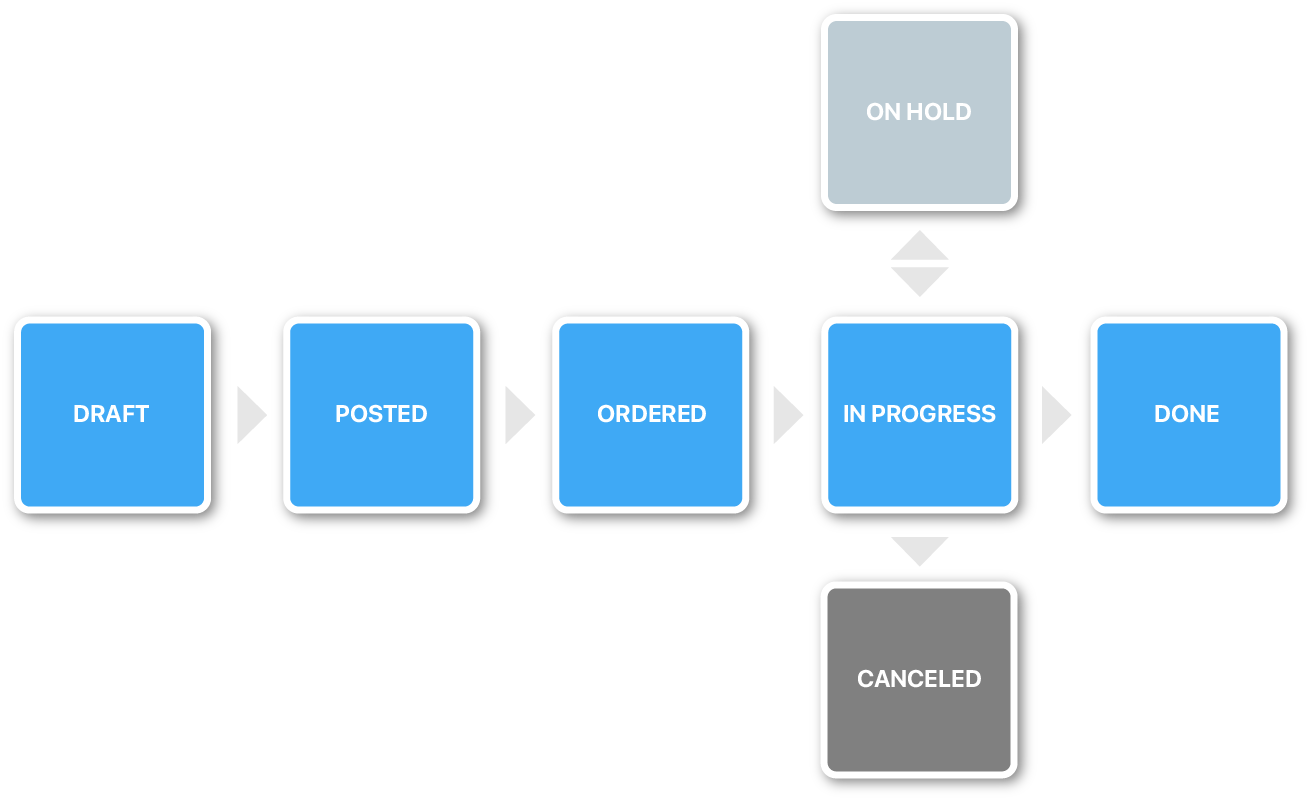
Figure 1. Job Status Flow
The job status also determines what actions can be performed, as outlined below.
1. Draft
When you create a new job in the Manager App, you have the option to either post the job for contractors to bid on the work, or to save the job as a draft. Saving the job with the job status 'Draft' can be particularly useful if you realize that you need to gather more information before you post the job for bids.
2. Posted
When the job status is set to 'Posted', contractors can start bidding on the work. The job remains in 'posted' status until the job has been awarded by the customer to a contractor.
3. Ordered
Once the job status is set to 'Ordered' the contractor must let the customer know that they are on top of everything and will deliver according to the terms and conditions agreed upon. To let the customer know that they're on top of everything, the contractor should therefore set the job status to 'In Progress'. It's also a good practice to message the customer, but it's totally up to the contractor if they want to do that.
4. In Progress
When the job status is 'In Progress', you can assign employees*, start sharing images of your work and log work hours.
Once the job is done, simply change the job status to 'Done', but beware that you can not add any information to the job once the status is changed. So make sure that you for instance logged all work hours before you set the job status as 'Done'.
If you for whatever reason need to set the job 'On Hold', it's a good practice to message your customer and let them know why. If you feel inclined to 'Cancel' a job, please beware that the number of jobs you've canceled is shared with everyone who checks your profile and if you do this often it could impact your ability to get new jobs.
*To assign employees you must have a Manager with Employees account
5. On Hold
The job status 'On Hold' lets your customer and team know that the job is not currently inactive. When you set a job 'On Hold' neither you nor your employees can add any new information to the job.
6. Done
When the job status is set to 'Done' you're telling your customer that the job is completed. At this stage neither you, nor your employees can add any new information, such as images or time to the job.
7. Canceled
When you set the job status as 'Canceled' you're telling your customer that you will not finalize this job. When you've changed the job status neither you, nor your employees can add any new information, such as images or time, to the job.