Sign up as a Manager with Employees
To create a manager with employees account in the Contractor App, follow the instructions below.
- If you haven't yet downloaded the app, head over here to download the app.
- Start the app and click on Sign Up
- Fill in user information - your name, email address and password
- Select "Contractor with employees" as your account type
- Accept the terms and conditions after you've reviewed the Terms & Conditions and Privacy Policy.
- Click on "Submit".
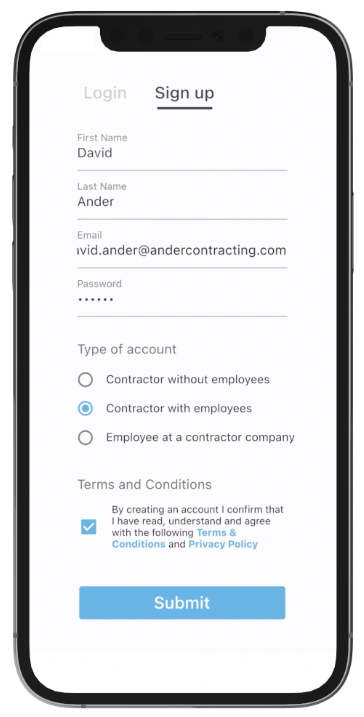
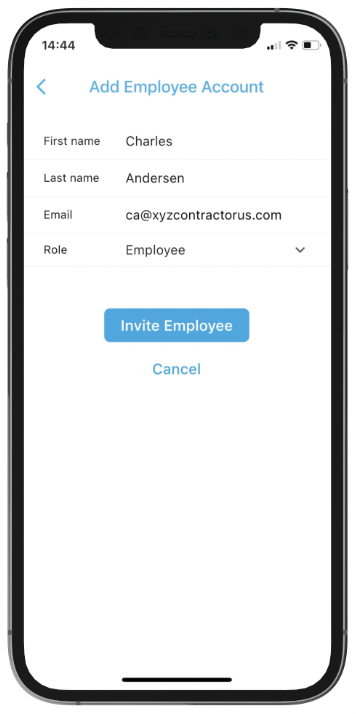
Invite your employees
To invite your employees, follow the instructions below.
- Click on ☰ in the top right corner of your main screen
- Select "Employee Accounts" in the drawer menu
- Click on "Add Employee" to send an invite to an employee
- Enter the employee's First name, Last name, Email and select their Role (Employee or Manager*)
- Click on 'Invite Employee'
- At first, your employee will be listed as 'No Response'. When the employee has accepted your invite, they will be listed as an 'Active Employee' and you'll be able to assign jobs to them.
* Manager accounts can bid on jobs and assign employees, while Employee accounts can only execute work on jobs assigned to them.
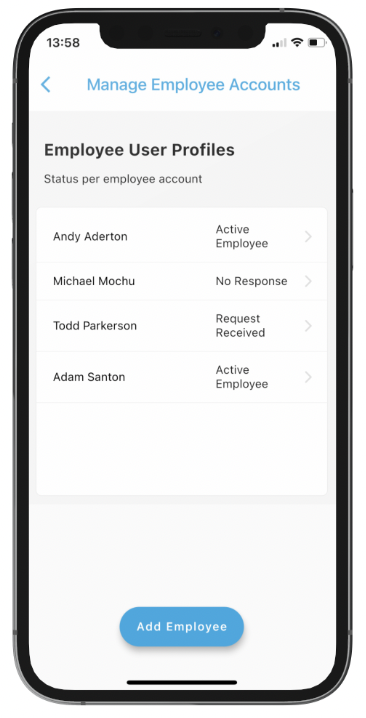
Respond to employee invite requests
To manage received invite requests from your employee, follow the instructions below.
- Click on ☰ in the top right corner of your main screen
- Select "Employee Accounts" in the drawer menu
- Click on the Employee user profile which has 'Request Received' next to them.
- Change the Status from 'Request Received' to 'Add Employee'
- Click on 'Save changes'
- You can now assign jobs to this employee.